A password for an online account resides with the organization
providing the account. You have to login into that account to
access information, make purchases, etc., and to change the
password.
1. Account (often accessed via a website's URL)
2. Username (often one's email address)
3. Password
4. Many account providers offer a secondary
(temporary) authentication code
If you write down passwords, you need to write down 1,2,3
together. However, if you use a password manager (highly
recommended), you don't need to write down the information.
Remembering passwords is a huge problem. Using a password
manager (to remember the websites, usernames, and passwords)
is the best solution.
⓵ CHECK IF YOUR PASSWORD HAS BEEN COMPROMISED IN A DATA BREACH
https://haveibeenpwned.com
https://haveibeenpwned.com/Passwords
If your password has been detected in any of these breached
sites -- make sure you login to your account and change the
password. Every password should be unique, 16-20+
characters, randomly generated, and stored in a password
manager.
⓶ CHECK THE INTEGRITY OF YOUR PASSWORDS ON YOUR APPLE DEVICES
https://support.apple.com/guide/security/password-monitoring-sec78e79fc3b/web
Goto (System) Settings > Passwords > Security Recommendations
iPhone/iPad/Mac can securely monitor your passwords and
alert you if they are weak or appear in known date leaks.
Make sure you login to your account and change the flagged
password(s). Every password should be unique, 16-20+
characters, randomly generated, and stored in a password
manager.
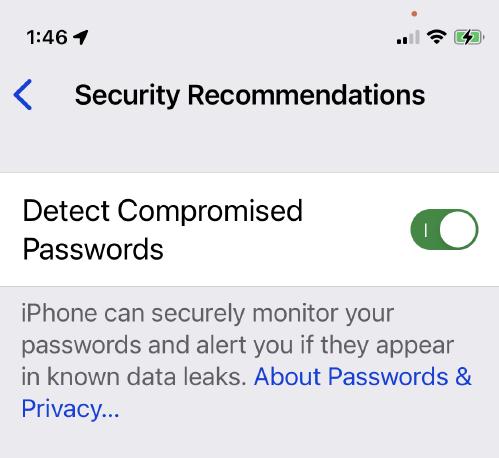 ⓷ USE PASSKEYS INSTEAD OF PASSWORDS
https://support.apple.com/en-us/102195
Passkeys reside on your device, not anywhere else.
Passkeys are a replacement for passwords that are designed
to provide websites and apps a passwordless sign-in
experience that is both more convenient and more secure.
Passkeys are a standard-based technology that, unlike
passwords, are resistant to phishing, are always strong, and
are designed so that there are no shared secrets. They
simplify account registration for apps and websites, are
easy to use, and work across all of your Apple devices, and
even non-Apple devices within physical proximity.
Passkeys are built on the WebAuthentication (or "WebAuthn")
standard, which uses public key cryptography. During account
registration, the operating system creates a unique
cryptographic key pair to associate with an account for the
app or website. These keys are generated by the device,
securely and uniquely, for every account.
One of these keys is public, and is stored on the server.
This public key is not a secret. The other key is private,
and is what is needed to actually sign in. The server never
learns what the private key is. On Apple devices with Touch
ID or Face ID available, they can be used to authorize use
of the passkey, which then authenticates the user to the app
or website.
No shared secret is transmitted, and the server does not
need to protect the public key. This makes passkeys very
strong, easy to use credentials that are highly
phishing-resistant. And platform vendors have worked
together within the FIDO Alliance to make sure that passkey
implementations are compatible cross-platform and can work
on as many devices as possible.
Use passkeys to sign in to apps and websites
https://support.apple.com/guide/iphone/use-passkeys-to-sign-in-to-apps-and-websites-iphf538ea8d0/ios
⓷ USE PASSKEYS INSTEAD OF PASSWORDS
https://support.apple.com/en-us/102195
Passkeys reside on your device, not anywhere else.
Passkeys are a replacement for passwords that are designed
to provide websites and apps a passwordless sign-in
experience that is both more convenient and more secure.
Passkeys are a standard-based technology that, unlike
passwords, are resistant to phishing, are always strong, and
are designed so that there are no shared secrets. They
simplify account registration for apps and websites, are
easy to use, and work across all of your Apple devices, and
even non-Apple devices within physical proximity.
Passkeys are built on the WebAuthentication (or "WebAuthn")
standard, which uses public key cryptography. During account
registration, the operating system creates a unique
cryptographic key pair to associate with an account for the
app or website. These keys are generated by the device,
securely and uniquely, for every account.
One of these keys is public, and is stored on the server.
This public key is not a secret. The other key is private,
and is what is needed to actually sign in. The server never
learns what the private key is. On Apple devices with Touch
ID or Face ID available, they can be used to authorize use
of the passkey, which then authenticates the user to the app
or website.
No shared secret is transmitted, and the server does not
need to protect the public key. This makes passkeys very
strong, easy to use credentials that are highly
phishing-resistant. And platform vendors have worked
together within the FIDO Alliance to make sure that passkey
implementations are compatible cross-platform and can work
on as many devices as possible.
Use passkeys to sign in to apps and websites
https://support.apple.com/guide/iphone/use-passkeys-to-sign-in-to-apps-and-websites-iphf538ea8d0/ios
Resources from the Electronic Frontier Foundation (EFF)
https://ssd.eff.org/en/module/creating-strong-passwords
https://ssd.eff.org/en/module/how-enable-two-factor-authentication
https://ssd.eff.org/en/module/animated-overview-using-password-managers-stay-safe-online
Some Popular Password Managers
1Password
https://1password.com
Apple's Keychain (not in the cloud, but on your Apple devices)
https://support.apple.com/guide/keychain-access/welcome/mac
https://support.apple.com/guide/keychain-access/what-is-keychain-access-kyca1083/mac
https://support.apple.com/en-us/HT204085
Apple's Password Manager, Keychain, alerts users if their
passwords have been exposed online.
How to find saved passwords and passkeys on your iPhone
https://support.apple.com/en-us/HT211146
Apple: Sharing Passwords and Passkeys
https://support.apple.com/guide/iphone/share-passwords-iphe6b2b7043/ios
https://support.apple.com/guide/iphone/share-passkeys-passwords-securely-airdrop-iph0dd1796bb/ios
https://support.apple.com/guide/mac-help/share-passwords-or-passkeys-mchlc00a3602/mac
Passwords You Should Know in your Head
1. Computer's Login (and administrator's) Password
2. Mobile Devices (phones, tablets. watches) Passcodes
3. Apple ID Password
Pretty much everything else is in your password manager
which takes care of all those long, unique, and randomly
gererated passords and passcode you don't need to worry
about.
Recovering Forgotten Wi-Fi Password
Wi-Fi Password Recovery on Windows
1. Click the Start button and then go to Control Panel >
Network and Internet > Network and Sharing Center (Windows
11) or Settings > Network & Internet > Status > Network and
Sharing Center (Windows 10).
2. Next to Connections, click your Wi-Fi network name
highlighted in blue.
3. In the Wi-Fi Status page that opens, click Wireless
Properties and then on the Security tab.
4. Finally, check the box next to Show characters to display
your Wi-Fi network password above it.
Wi-Fi Password Recovery on a Mac
System Settings > Wi-Fi
Click on the Circle with three dots
Copy Password
Wi-Fi Password Recovery on a iPhone/iPad
System Settings > Wi-Fi
Touch the Circle with an i
Touch the dots
Forgot?
Forgot Apple ID Password, Login Password, or Passcode
https://support.apple.com/en-us/HT201487
https://support.apple.com/en-us/HT201355
Forgot macOS Computer Password
https://support.apple.com/guide/mac-help/reset-your-mac-login-password-mh35902/mac
https://support.apple.com/en-us/HT212190
https://eclecticlight.co/2023/07/03/how-to-gain-access-to-a-locked-mac/
Apple silicon: Turn on your Mac and continue to press and
hold the power button until you see the startup options
window. Select the gear icon labeled Options, then click
Continue.
Intel processor: Turn on your Mac and immediately press and
hold Command-R until you see an Apple logo or other image.
Forgot passcode for your iPhone, iPad, or iPod-touch
https://support.apple.com/en-us/HT204306
Forget your WiFi password
If you are connected to the WiFi on your iPhone (iOS 16 or
later) goto Settings > WiFi > Touch the WiFi name (SSID) or
the circle with the "i", then touch the password dots. Ta da
sam.wormley@gmail.com
⓷ USE PASSKEYS INSTEAD OF PASSWORDS https://support.apple.com/en-us/102195 Passkeys reside on your device, not anywhere else. Passkeys are a replacement for passwords that are designed to provide websites and apps a passwordless sign-in experience that is both more convenient and more secure. Passkeys are a standard-based technology that, unlike passwords, are resistant to phishing, are always strong, and are designed so that there are no shared secrets. They simplify account registration for apps and websites, are easy to use, and work across all of your Apple devices, and even non-Apple devices within physical proximity. Passkeys are built on the WebAuthentication (or "WebAuthn") standard, which uses public key cryptography. During account registration, the operating system creates a unique cryptographic key pair to associate with an account for the app or website. These keys are generated by the device, securely and uniquely, for every account. One of these keys is public, and is stored on the server. This public key is not a secret. The other key is private, and is what is needed to actually sign in. The server never learns what the private key is. On Apple devices with Touch ID or Face ID available, they can be used to authorize use of the passkey, which then authenticates the user to the app or website. No shared secret is transmitted, and the server does not need to protect the public key. This makes passkeys very strong, easy to use credentials that are highly phishing-resistant. And platform vendors have worked together within the FIDO Alliance to make sure that passkey implementations are compatible cross-platform and can work on as many devices as possible. Use passkeys to sign in to apps and websites https://support.apple.com/guide/iphone/use-passkeys-to-sign-in-to-apps-and-websites-iphf538ea8d0/ios